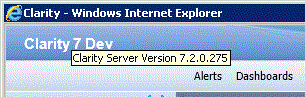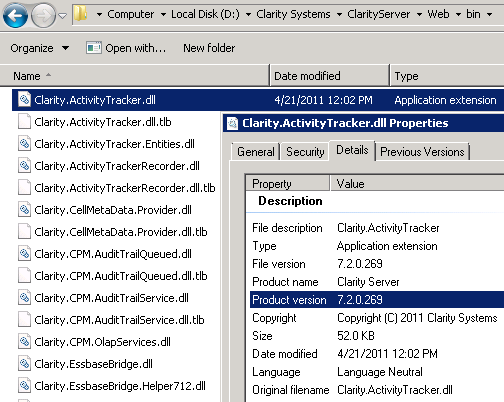If you ever ask IBM Support or a consultant for help with Clarity, they will probably ask you, “What version of Clarity are you using?”. This is meant to be a simple question, but for folks that don’t know how to find the version, it can be a bit confusing. Here are some simple ways to identify which version of Clarity is installed on a given server.
Mouseover on the application title text
If you login to a Clarity application, you’ll usually see some text describing the application on the top left of the screen. By default, this says, “Clarity 7”. Often times, implementation teams will update this to a client’s logo, or add the word ‘Dev’ to denote the development server. This helps users visually see which server they are using. By holding the mouse over this text, the exact version number of the Clarity product will be displayed, as shown above.
- Open Clarity Systems\ClarityServer\Web\bin
- Right-click Clarity.ActivityTracker.dll and select properties (Any Clarity…DLL will work)
- Select the Details tab
- Look at the Product version property on the details tab